Before the start
API key
The first step is a generation of an API key. That can be made in the SettingsGo toProfile→Settings→API Key→ Copy your API key
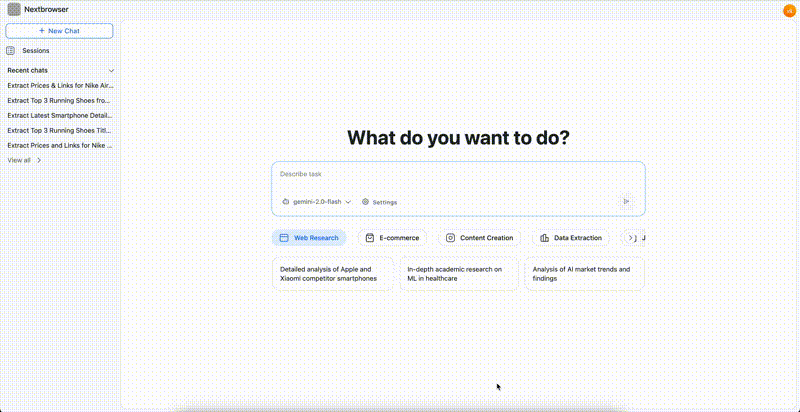
Security best practices
- Keep your API key secure and never share it publicly
- Do not commit API keys to version control
- Rotate your API keys periodically
- Use environment variables to store API keys in your applications
Error responses
Common authentication-related error responses:| Status Code | Description |
|---|---|
| 401 | Unauthorized - Invalid or missing API key |
| 403 | Forbidden - Valid API key but insufficient permissions |
| 429 | Too Many Requests - Rate limit exceeded |
Base URL
All API endpoints are relative to the base URL:Learn more about all API endpoints
Create a task
Here is an example of the task that will provide a research on the latest news about artificial intelligence and present the summery of the top 3 articles in a bullet format:Get the task status
Types of statuses
active– the task is ongoingcompleted– the task is completedfailed– an error aquired during the task run
GET the task status
After launching the task, it will take some time for the AI agent to process it and prepare the automation result. While waiting, you can check the task’s status as follows:chat_session_id that you will receive with the responce of task creation request:
Task result
Types of the output
When using NextBrowser, you can specify the format of the result you want to receive once the automation is complete. This can be:- Text
- Bullet points
- A table
- CSV, JSON, PDF, and other document formats
- PNG, SVG, and other image formats
- Links
Text output
If the task’s status is “completed,” then the response will also include the automation result as the structured output:File output
An example of the file output that can be found indownload_linkssection: